Help
Cheatsheet creation
When you create a cheatsheet, you can choose a category for it. This will help you organize your cheatsheets and find them later.
Cheatsheet editing
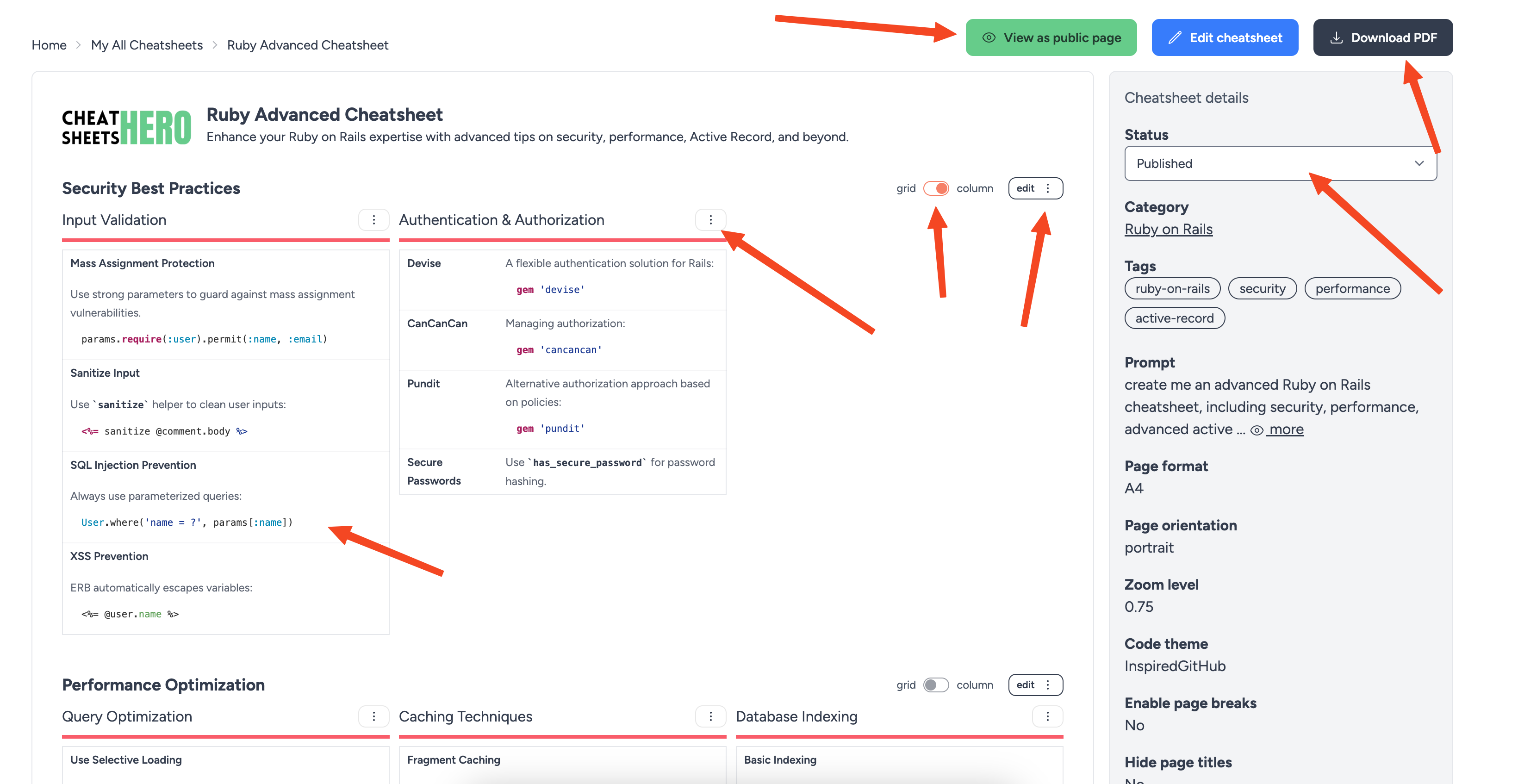
- edit cheatsheet
- edit sections
- edit rows
- edit cells
- switch page layout, grid or column
- see public cheatsheet page, download PDF
- change cheatsheet status, publish or unpublish
- delete cheatsheet (scroll to bottom of the page)
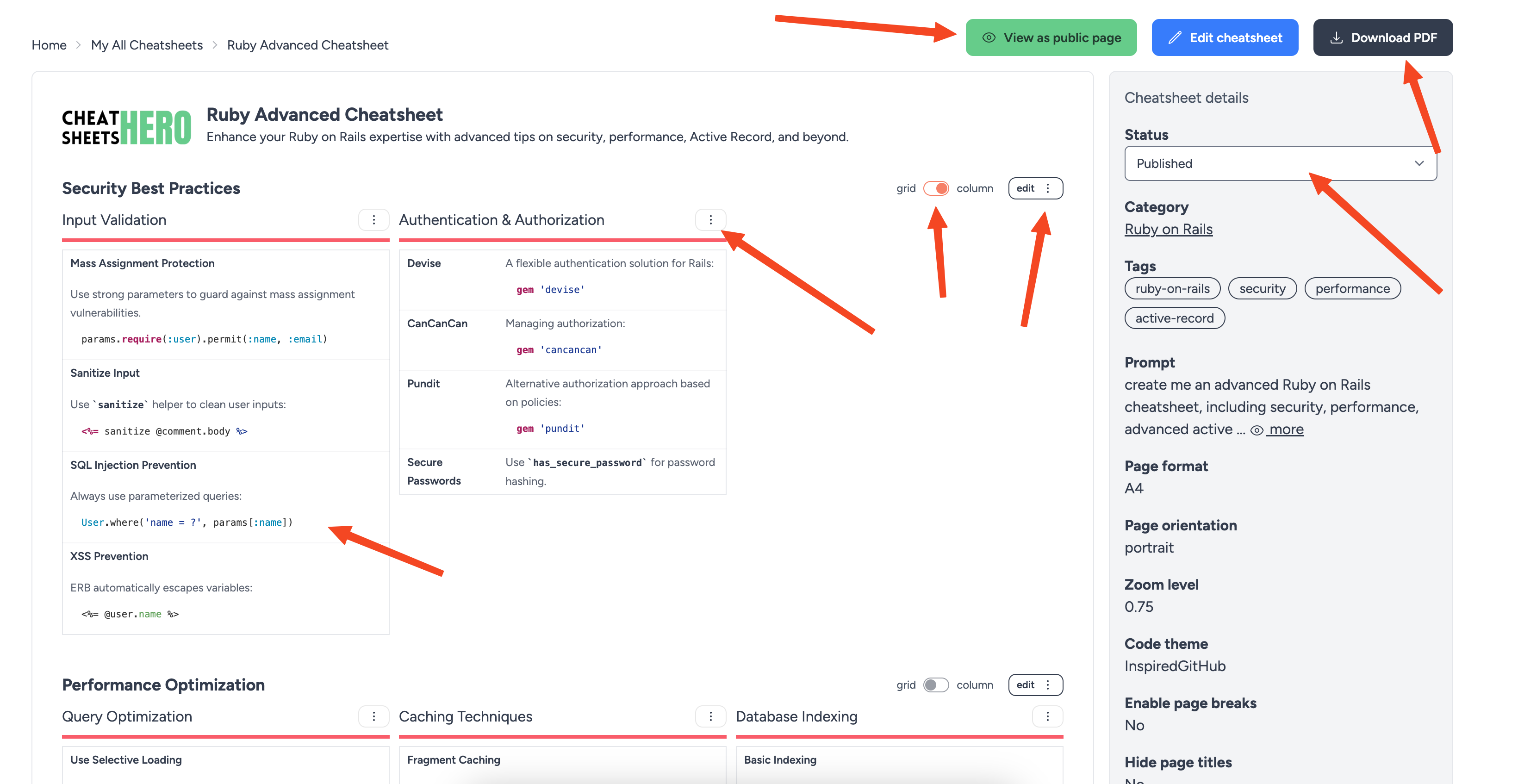
- add images, code snippets, links and other content
- use preview mode to see your changes before saving
- link to help and tips page.
Page Editor
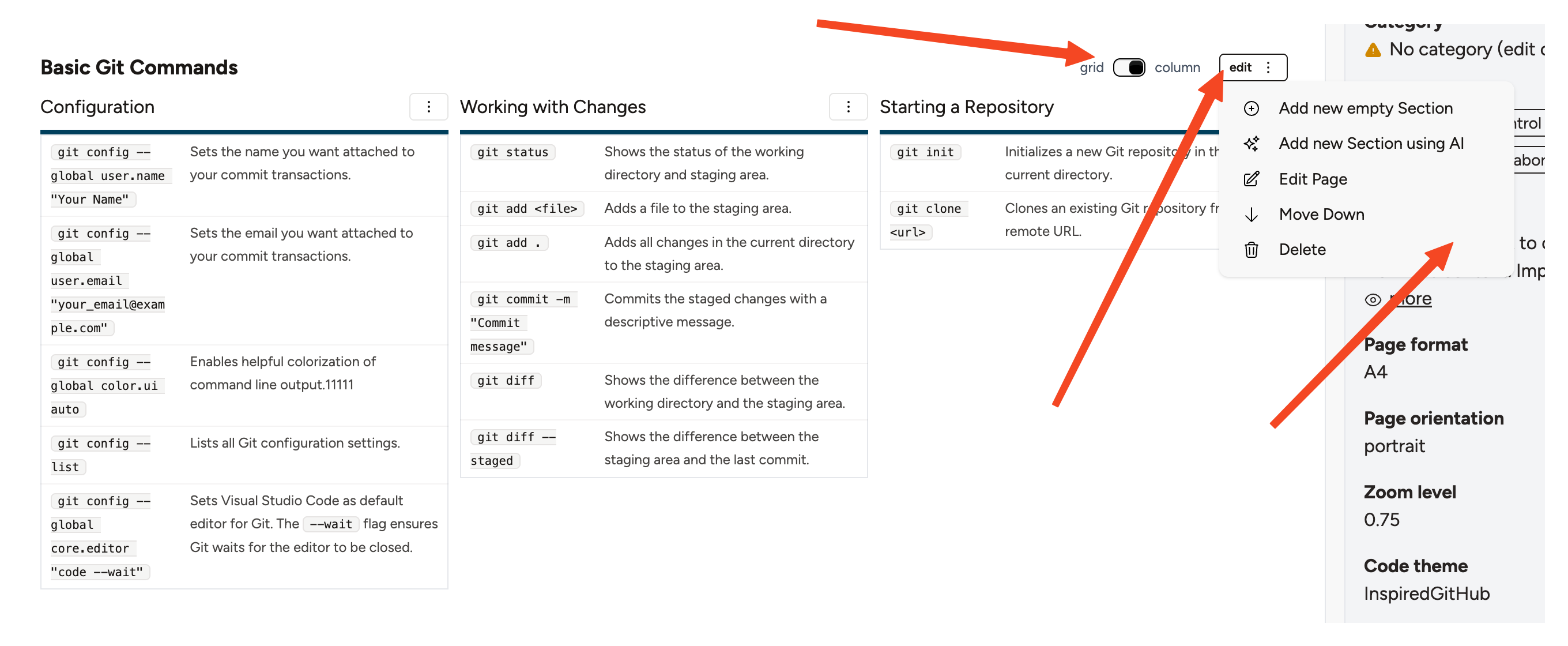
Layout switch - grid or column, Grid column layout is responsive and will adapt to the screen size. Column layout is fixed width and sections will stack vertically.
Edit page options, you can change columns count, hide page name, or always start print page on a new page in PDF file.
Actions, you can add new sections (manually or using AI), delete page, move up/down.
Column types
- markdown - you can use markdown formatting.
- plain - you can use plain text. No changes are applied to the text.
- image - you can upload image and it will be displayed in the column.
- video - you can specify video URL and it will be displayed in the column.
- math-formula - you can use math formulas. MathJax is used to render them (https://www.mathjax.org/, MathJaxMathJax v3 text2 svg).
- mermaid-diagram - you can use mermaid diagrams. Mermaid is used to render them (https://mermaid.js.org/intro/).
Keyboard shortcuts and icons
To use keyboard symbols and icons works when field type is markdown.
-
For the icons you can use any of the icons from the Heroicons library (outline version).
Some examples:
{{icon:plus-circle}} to render icon
{{icon:academic-cap}} to render icon
{{icon:arrow-right}} to render icon
{{icon:calendar-days}} to render icon
(more icons you can find here) -
For the keyboard shortcuts you can use the following:
{{key:s}} to render icon s
{{key:cmd}} to render icon cmd
{{key:⌘}} to render icon ⌘
{{key:⌥}} to render icon ⌥
{{key:⇧}} to render icon ⇧
{{key:⌃}} to render icon ⌃
{{key:Win}} to render icon Win
{{key:Shift}} to render icon Shift
{{key:Ctrl}} + {{key:Alt}} + {{key:Del}} to render icon Ctrl + Alt + Del
You can edit your cheatsheet in the editor. You can add, remove and edit sections, rows and cells. Additionally you can add images, code snippets, links and other content. Editor allows you to use Markdown formatting and MathJax for mathematical formulas. You can also use custom CSS to style your cheatsheet.
Cheatsheet statuses
| Status | Description |
|---|---|
| pending | The cheatsheet is being created. |
| draft | The cheatsheet is created, but not published (not available for public use). |
| published | The cheatsheet is published and available for public use. |
| error | The cheatsheet creation failed. |
Cheatsheet PDF generation
You can generate a PDF version of your cheatsheet. This will be a downloadable file that you can share with others. There are options to customize the PDF, such as the page format, zoom, orientation, and margins.
